Welcome to the Online Assessment Help Centre
Online Assessments allow you the convenience of taking the test remotely from your own computer.
Sometimes, the assessments are proctored online, in order to ensure the integrity of the test, and also to ensure fairness for the genuine candidates who put in immense amounts of time and effort.
How to prepare for the test
Prepare your computer
To take an online proctored test, you must have the following:
| Machine | Only use Laptop/Desktop DO NOT use Mobile/Tablet |
| Operating system | Windows 8 or 10 Mac OS X 10.9 Mavericks or Higher |
| Video & Audio | Webcam is mandatory Good Quality Mic is mandatory |
| RAM | 4 GB or More |
| Processor | i3 5th Generation 2.2Ghz or equivalent/higher |
| Browser | Only Google Chrome version 80 & above No Beta versions |
| Cookies & Popups | Cookies need to be enabled Popups need to be enabled |
| Internet Connection | You must have a stable 300 kbps of Upload & Download speed. Please try using Broadband. Avoid using unstable 3G/4G Networks |
Check if your computer is compatible
Before you start the test, you can check the system compatibility using this link: https://ams.hirepro.in/assessment/#/compatibility/hireproassessment
Things to do right before the test
Select the right surroundings
- Make sure you are in a quiet room
- Make sure that no one else is present in the room
- Make sure that your phone is away and on silent mode
Ensure that your hardware is setup
- Make sure that your laptop/desktop is connected to the power supply and/or UPS
- Make sure that you have a stable Internet connection of 2Mbps+.
Try to use a broadband connection. Avoid unstable 3G/4G networks.
Restart your Modem, Wifi Router, Hotspot - Make sure that your face is well-lit and clearly visible in the camera
- Make sure that you are using a good quality wired headset with microphone for the test
Ensure that your operating system is setup
- Disable your screensaver, screen auto-lock, and display auto-sleep
- Disable anti-virus popups, and any other system popups
Things to do during the test
- Please make sure that you complete the test in a single go
- Please do not take breaks during the test
- Please make sure you are always visible in the camera throughout the test
- Please make sure you are not taking any external help throughout the test
Common issues faced during the test
I get a pop-up asking for “Tenant Alias”
This pop-up is served if the URL is incomplete.
Please avoid copy/pasting the URL, and click the link directly from the email you received.
If you cannot avoid copy/pasting the URL, please copy & paste the full URL.
I get an error saying “Invalid Username or Password”
This error occurs if you are incorrectly entering the username and/or password.
Please carefully enter the correct username & password.
If you are copy/pasting, please ensure that you have copied the full username/password, and there are no blank spaces in the copied username/password.
I get an error saying “System Clock Out of Sync”
This error occurs if your machine does not have the correct date & time set.
Please set the correct date & time using your operating system settings/preferences.
I get an error saying “Device not Compatible”
This error occurs if you are using a mobile or a tablet.
Please make sure that you take the test from a laptop or a desktop.
I get an error saying “Too much background noise"
This error occurs if there is too much background noise in your environment. Too much background noise can lead to your test scores being affected, so low background noise is important for your own success.
Please check your hardware
- Please Make sure that you are using a good quality wired headset with microphone for the test. Do not use bluetooth headphones.
- Please avoid using the laptop mic because it captures more background noise
- Please check that your headset/mic is properly connected to the laptop/desktop.
- Please check that your headset/mic is not generating its own static noise
Please check your surroundings
- Please ensure that you do not have too much noise in your room or near your room
- If you are unable to fix the issue immediately, please try taking the test at a later time.
I get an error saying “Your Internet Connection is too slow”
This error occurs if you don’t have sufficient upload and download speed
- Please try using the broadband. Please avoid using unstable 3G/4G connections.
- If you are using a broadband, please try restarting your router and modem.
- If you only have a 3G/4G connection, please ensure that 3G/4G signal is strong and stable.
- If your connection is poor, please try arranging for an alternative connection
- If you are unable to fix the issue immediately, please try taking the test at a later time.
I get an error saying “Your system is too slow"
This error occurs if your RAM or Processor speed is too slow, and/or if you have too many other applications open.
Please close all other applications, and restart your system. If you still see the error, then please upgrade to a faster machine.
| RAM | 4 GB or More |
| Processor | i3 5th Generation 2.2Ghz or equivalent/higher |
I get an error saying “Browser not compatible”
This error occurs if you are not using Google Chrome version 80 & above.
Please install Google Chrome Browser version 80 & above. No beta versions allowed.
I get an error saying “Camera/Microphone not available”
Please make sure that your Webcam & Microphone are connected properly, Also make sure that you allow access to your camera & mic as shown below.
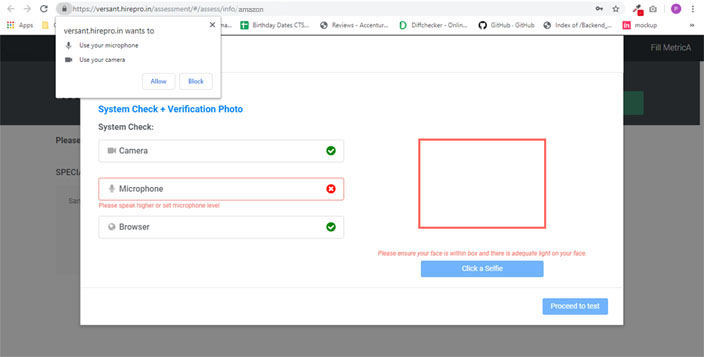
I accidentally blocked access to my Camera and Microphone
Go to: Chrome -> Settings -> Advanced Settings -> Privacy & Security-> Site Settings ->
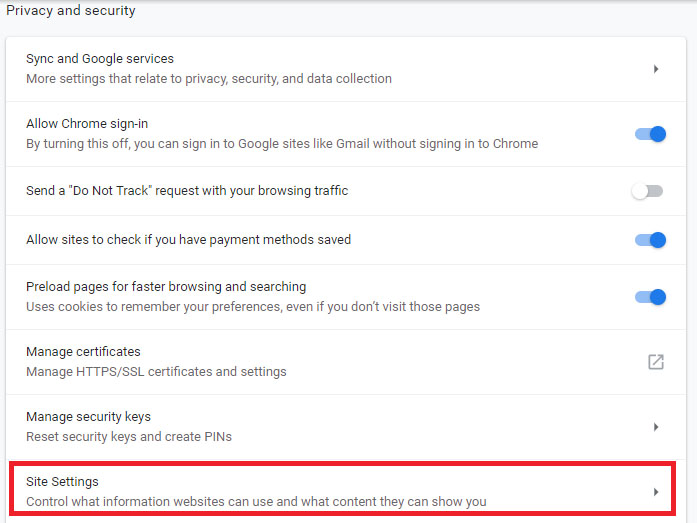
To re-allow access to Camera
Please delete the blocked site as shown below:
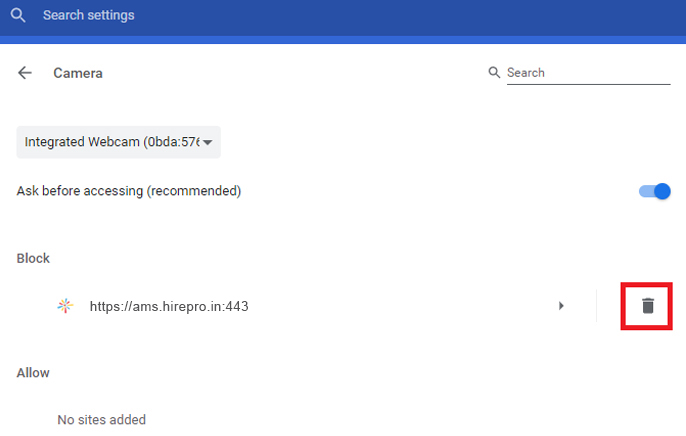
To re-allow access to Microphone
Please delete the blocked site as shown below:
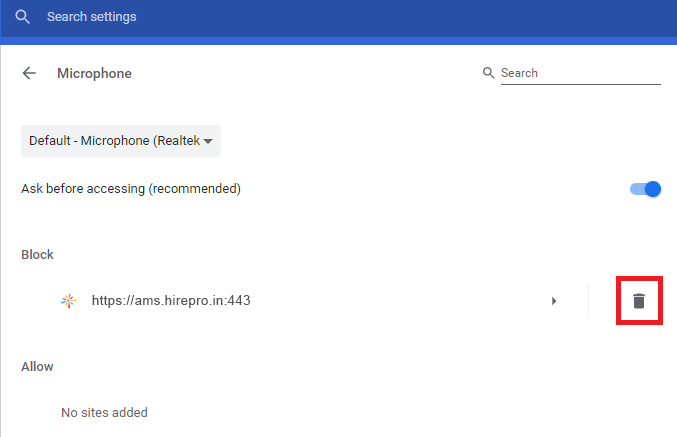
I accidentally closed my browser or my system hanged/got shutdown
Please try logging in again using the original credentials shared with you.
If you get an error saying password disabled, then please contact your test administrator.
If you are able to login, then please go ahead and attend the test.